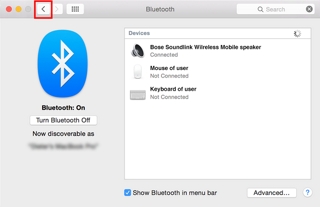To pair and connect to a Mac® computer, follow these steps:
Applies to:
Make sure your Mac® computer is not currently paired to any other Bluetooth® audio device(s). If the computer has a Mac-branded Bluetooth® keyboard and mouse, they do not need to be disconnected. To clear previously paired devices on the Mac®, see Removing paired devices on a Mac®
With the SoundLink® speaker turned on, press and hold the Bluetooth® button on the speaker for five seconds. The Bluetooth® indicator will slowly fade on and off approximately once every second. The SoundLink® speaker will remain in this state for 20 minutes, or until a Bluetooth® connection is made
With your Mac® turned on, click the Apple® icon (menu) in the upper left-hand corner of the screen
On the Bluetooth® Setup Assistant screen, choose "Bose SoundLink Wireless mobile speaker" and then click "CONTINUE." If the computer asks for a password, use "0000"
After the pairing has completed successfully, click "Quit"
In the Bluetooth® menu, click the "Advanced…" button. If the Bluetooth® menu screen is not already visible, follow steps 3 to 5
Click the red button(x) in the upper left-hand corner to close out of the Sound menu screen
Play an audio source (i.e. iTunes®) to finalise the Bluetooth® connection. This step is especially important on OS 10.7.x and above