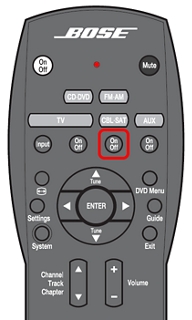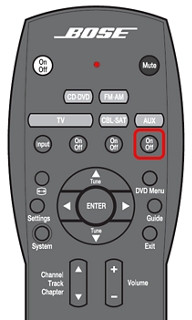Follow the steps below to control other devices using the 3·2·1 system remote. You'll find a list of device codes in the back of your owner's guide. More than one code may work with your brand of product. If you notice a lack of response or limited functionality after setting up the remote, try a different code for that brand.
Note: During programming, if the wrong key is pressed or an invalid device code is entered, the remote status light flashes rapidly eight times. Wait seven seconds for the remote to clear and begin programming again.