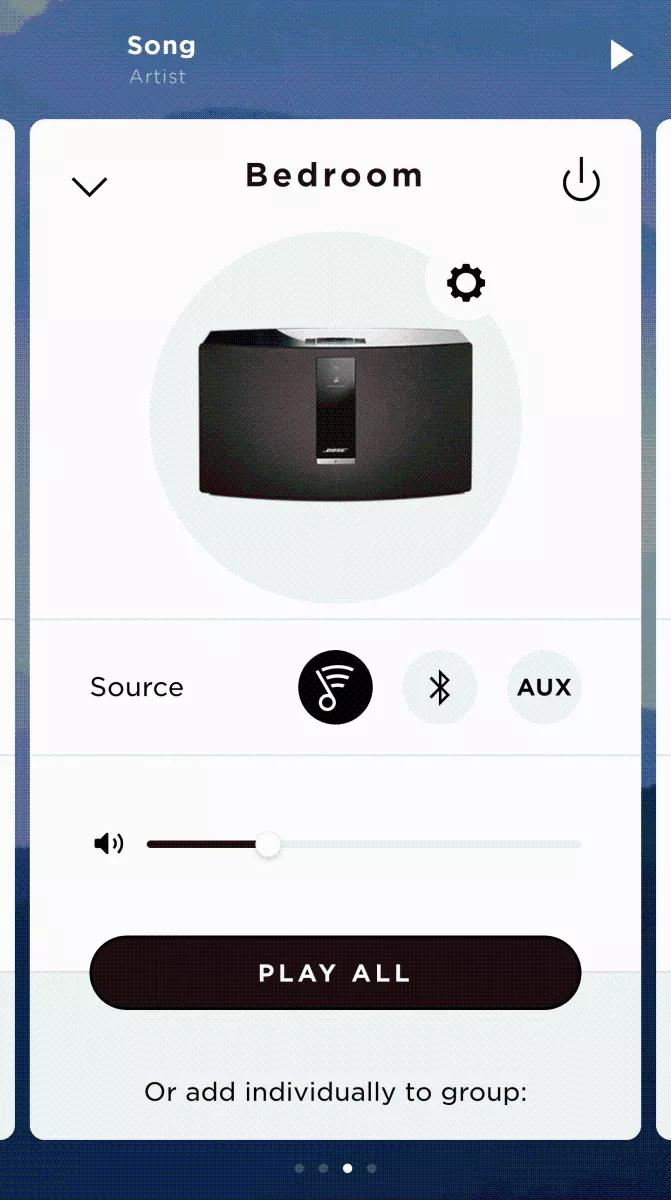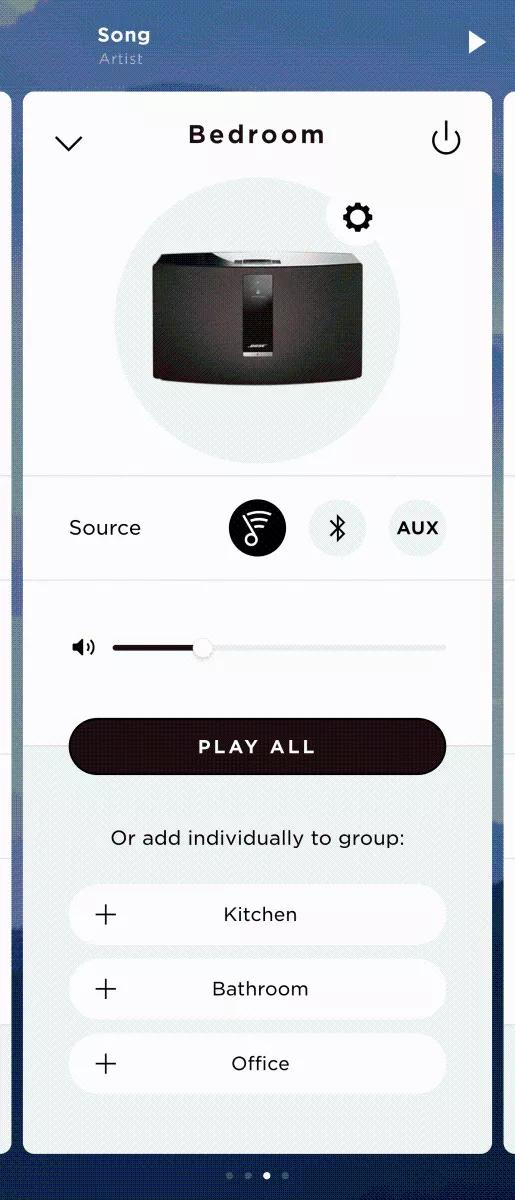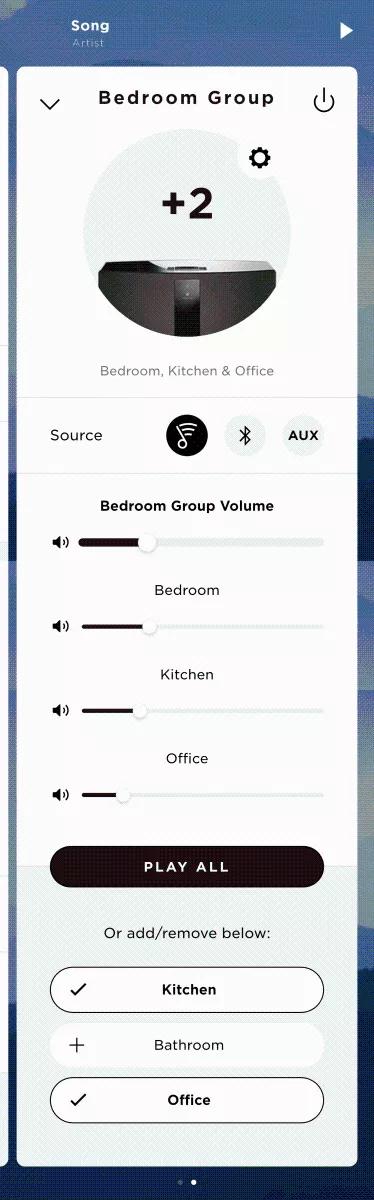Back to article
3348
Grouping systems
If you have two or more speakers, you can create groups of speakers. This is useful if you want multiple speakers to play the same sound together.
Here are some things to know about groups.
If you have multiple SoundTouch systems, you can join two or more systems to form a group of systems that play the same content: Here are some things to know:
- You can have multiple groups of systems
- Each group has a host system that serves content to the guest systems in the group
- In the SoundTouch app, the host system is listed first followed by the number of grouped systems (e.g. Kitchen+2)
- Turning off the host system turns off the group of systems
- Turning off a guest system removes that system from the group; the other systems remain grouped
- Presets are shared across the group
- You can rebroadcast audio from a device connected via AUX or Bluetooth audio to the host system. (AirPlay audio, for applicable systems, cannot be rebroadcasted.) Here are some things to know about rebroadcasting audio:
- Bluetooth audio can be played to a group as long as the host system has Bluetooth. The guest systems in the group do not need Bluetooth to receive a rebroadcasted Bluetooth stream
- Sound from devices plugged in to a host system with SoundTouch built-in can be rebroadcast to a group. For example, audio from a device connected to the AUX input on a SoundTouch system can be rebroadcasted to the other speakers in the group
- Products that access SoundTouch via an adapter connected to their Bose link jack (e.g. Wave pedestals or SoundTouch adapters for home theater systems) can receive but cannot rebroadcast sound from devices plugged in to them
To play on a group of two or more SoundTouch systems:
- Start playback on a system to be grouped
- Toward the bottom of the app, tap the system name to open the system panel
- To play on all systems, tap PLAY ALL. Or, to play on certain systems, scroll down and tap the + next to the systems you want to hear
- Turn up or down the group volume using the volume slider under the group name. Or, to adjust an individual system volume, use the volume slider below the system name
To remove a system from a group:
- Toward the bottom of the app, tap the group name to open the group panel
- Scroll down and tap the system you want to remove from the group: When grouped, a check appears next to the system name; when ungrouped, a + appears next to the system name.
Was this article helpful?
Thank you for your feedback!