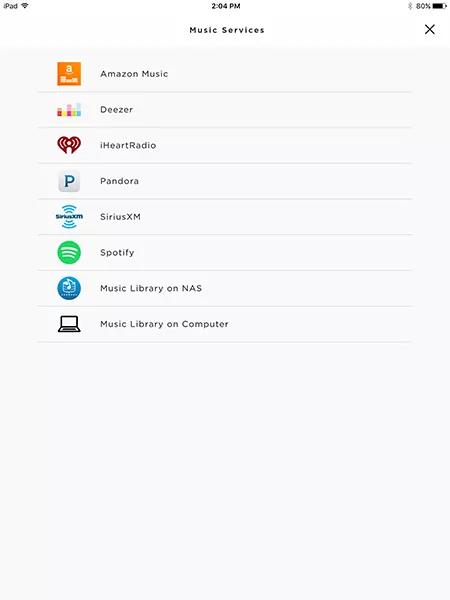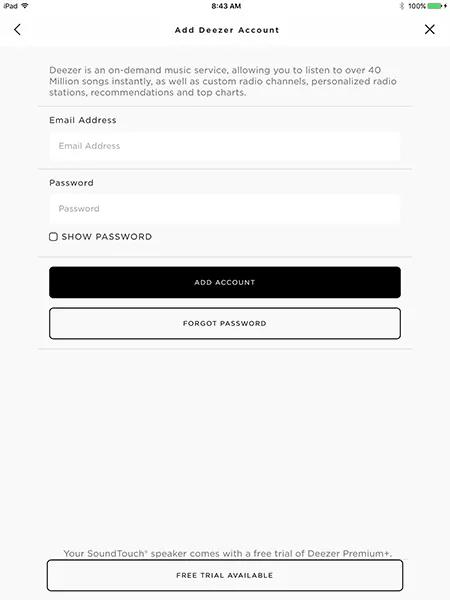Back to article
3348
Adding a Deezer account
Add music services to your Bose account for access to a variety of streaming content. Music service availability varies by region.
To add a Deezer account:
Things to know
- Deezer Premium+ accounts are recommended for full access to Deezer content
- Non-premium accounts within the USA can browse the Deezer catalog but cannot play content
- Non-premium accounts outside the USA can access personalized radio and 30-second track previews
- You can add Deezer to your SoundTouch account using the SoundTouch app for Android or iOS. You cannot add Deezer from the PC / Mac app on a computer; however, once added, you can access Deezer from the PC / Mac app
Adding a Deezer account
- Open the SoundTouch app on an Android or iOS device.
- In the SoundTouch app, choose the Menu icon in the upper-left corner.
- Choose Add Service.
- Choose Deezer.
- To log in to an existing account, enter the email address and password for the account, then choose ADD ACCOUNT.
- To create a new account, choose FREE TRIAL AVAILABLE, then enter the required info.
Add a Deezer account.
Things to know
- Deezer Premium+ accounts are recommended for full access to Deezer content
- Non-premium accounts within the USA can browse the Deezer catalog but cannot play content
- Non-premium accounts outside the USA can access personalized radio and 30-second track previews
Adding a Deezer account
- In the Bose app , tap the My Bose icon
in upper-left
Tip: If you don't see the icon, tap a product to select it, then look for the icon - Tap the My Account icon
- Tap Manage Music Services
- Tap Add New Service
- Scroll to and tap the Deezer icon
- Follow the app instructions to login to or create your Deezer account
Tip: The default web browser on your device might open to complete login through Deezer - Tap Done With Services.
Was this article helpful?
Thank you for your feedback!