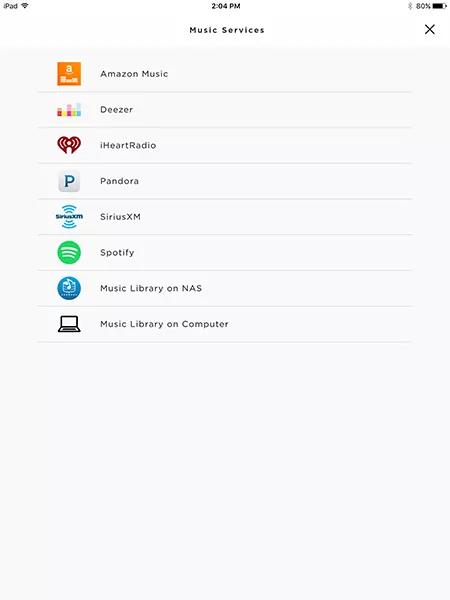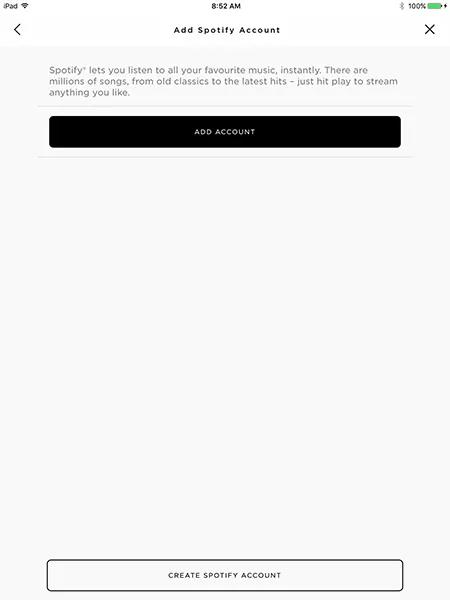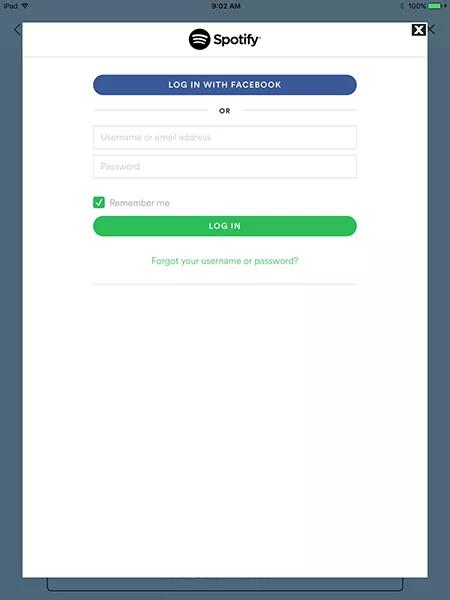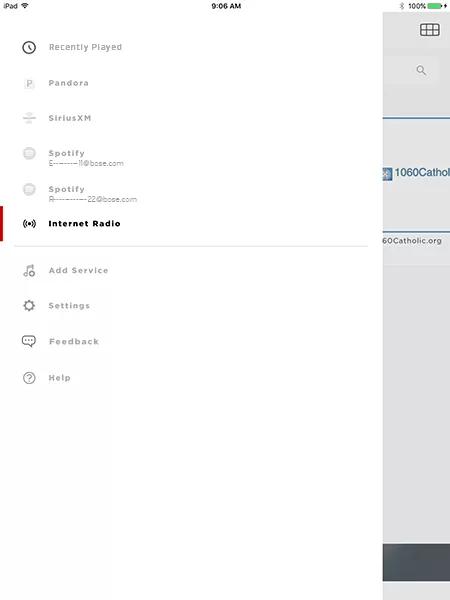Back to article
3348
Adding a Spotify account
You can add music services to your Bose account for access to a variety of streaming content. Music service availability varies by region.
To add a Spotify account, follow these steps:
Note: Only paid Spotify premium accounts can be added as a SoundTouch music source. To use a Free Sptofy account, see Streaming music to a Bose system using Spotify Connect.
- In the SoundTouch app, choose the menu icon in the upper left
- Choose "Add Service"
- Choose "Spotify":
- To log in to an existing account, choose "ADD ACCOUNT" and enter the account credentials, or choose "LOG IN WITH FACEBOOK" if the account is tied to a Facebook login
- To create a new account, choose "CREATE SPOTIFY ACCOUNT" and enter the required info
- Spotify can now be accessed by choosing Menu -> Spotify
- For multliple accounts, each is listed and distinguished by the account's email address, which appears in the list for each account
Add a Spotify account.
Things to know
- You can add multiple Spotify accounts to your Bose account. To switch between accounts, select Spotify in the Bose app and then tap the email address of the Spotify account you want to use
- Existing Spotify accounts that use your Facebook login can be added to the Bose app
- To create a new account with a Facebook login, go to the Spotify app or website, create the account, then open the Bose app and log into the account you created
- Spotify Premium and Spotify Free accounts can be added. Free accounts are limited to personalized playlists based on your listening habits; they cannot browse content, create playlists or skip and repeat tracks
To add an account
- In the Bose app , tap the My Bose icon
in upper-left
Tip: If you don't see the icon, tap a product to select it, then look for the icon - Tap the My Account icon
- Tap Manage Music Services
- Tap Add New Service
- Scroll to and tap the Spotify icon
- Follow the app instructions to login to or create your Spotify account
Tip: The default web browser on your device might open to complete login through Spotify - Tap Done With Services.
Was this article helpful?
Thank you for your feedback!