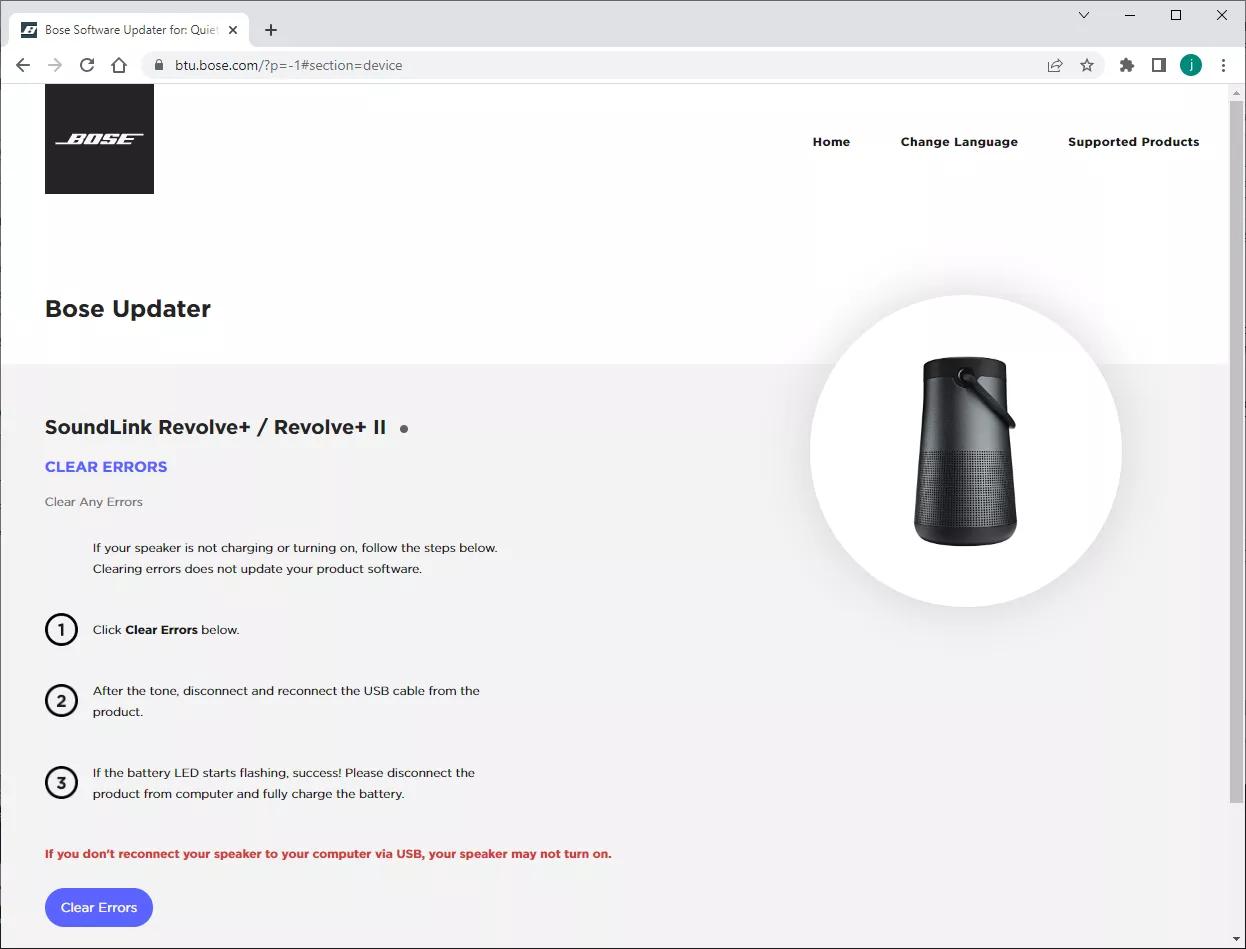Back to article
3345
Battery will not fully charge
If your system indicates that your battery is charging but never indicates that charging is complete, try the following:
Clear any error states.
Your Bluetooth speaker may report an error if the battery reaches a deeply discharged state or experiences an error related to the charging source. This error can only be cleared connecting the product to a computer, logging into btu.bose.com and completing the following steps. This will only clear any system errors. It will not update your products software. This can be successful even if your product shows no signs of power.
- Visit btu.bose.com and download the product updater if you have not already.
- Connect your product to the computer using a USB cable.
- On your computer keyboard, press "o", "p", "t", up arrow, down arrow. The following screen will appear:
- Follow the on screen instructions to clear any potential errors.
Reset your product.
Much like rebooting a smartphone, your product might need to be reset on occasion to correct minor issues. For more info, see Resetting your product.
Be sure to use a compatible power supply.
The original Bose power supply is recommended to properly power your speaker. If the speaker is in protection mode due to a period of unuse, it might require a full 1.6 Amps to wake. Be sure the power supply you are using is 5 Volts DC and 1.6 Amps.
Check that the USB charger meets the power requirement of your product.
On the USB charger, there will be text that indicates the amp (A) or milliamp (mA) rating of the charger. This rating varies among chargers – including those supplied with different models of Bose products. The closer the amp rating of the charger is to the maximum amp rating of the product, the more quickly the product will recharge. If the amp rating of the charger is too low, the product may recharge slowly or not at all. Refer to the specifications indicated on the product or within it's owner's guide on for details.
Some products require minimum of 1 amp of current in order to recharge. Many USB ports on a computers can only provide a maximum of 0.5 amps of current. Be sure to use a safety-agency-approved power supply that meets local regulatory requirements (e.g. UL, CSA, VDE, CCC).
Some products require minimum of 1 amp of current in order to recharge. Many USB ports on a computers can only provide a maximum of 0.5 amps of current. Be sure to use a safety-agency-approved power supply that meets local regulatory requirements (e.g. UL, CSA, VDE, CCC).
Reseat the USB charging cable on both ends.
Disconnect and reconnect the USB cable at both ends, ensuring it is firmly connected. Allow at least an hour for the speaker to charge after the connections have been reestablished.
Bypass the charging cradle.
Disconnect the charging cable from the charging cradle then connect the cable directly to the speaker. If the speaker begins charging, there may be an issue with the cradle. Follow the link below for more information on how to service your product. Depending on your product and region, you will be provided a contact number or the ability to setup service online.
Click here to start service
Click here to start service
Try a different USB cable.
Try connecting your product with a different USB cable to determine if there is an issue with the first cable.
Play the speaker at a moderate volume for 10 minutes.
Make sure to play the speaker at a moderate volume (around 50%) for at least 10 minutes while on battery power. Then try charging the unit again.
Check for and install any available product updates.
Regardless of the issue you are experiencing with your product, try updating it. Visit btu.Bose.com and follow the instructions to ensure your product has the latest features and enhancements.
Your product may need service.
If the steps provided do not resolve your issue, your product may need service. Follow the link below for more information on how to service your product. Depending on your product and region, you will be provided a contact number or the ability to setup service online.
Click here to start service
Click here to start service
Was this article helpful?
Thank you for your feedback!