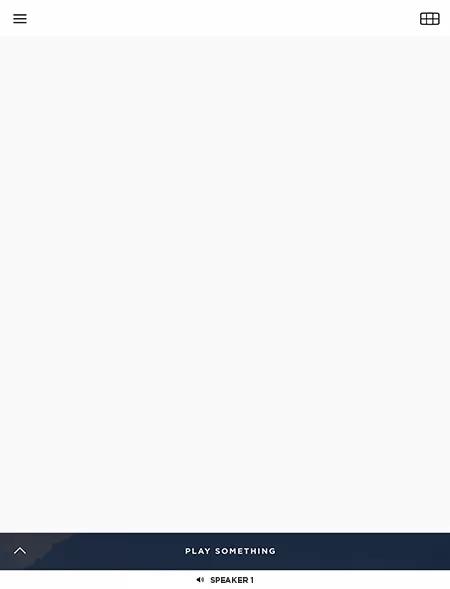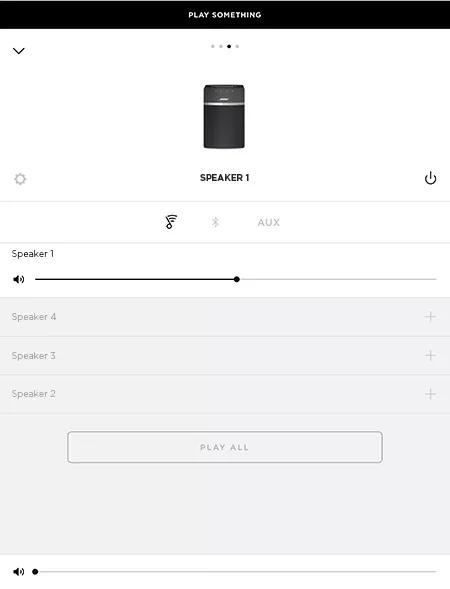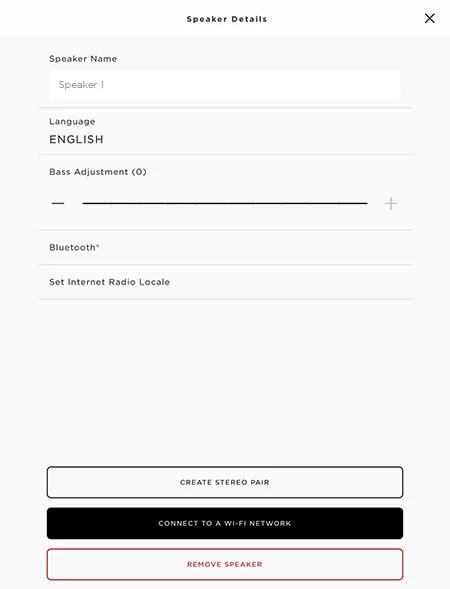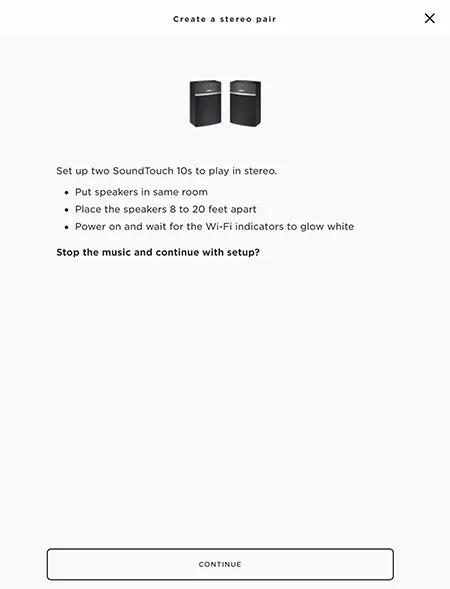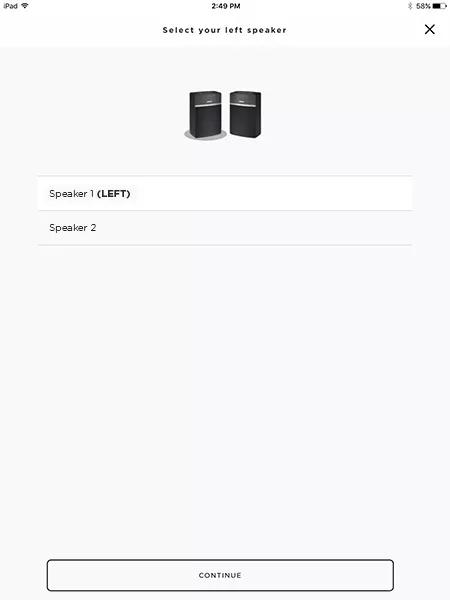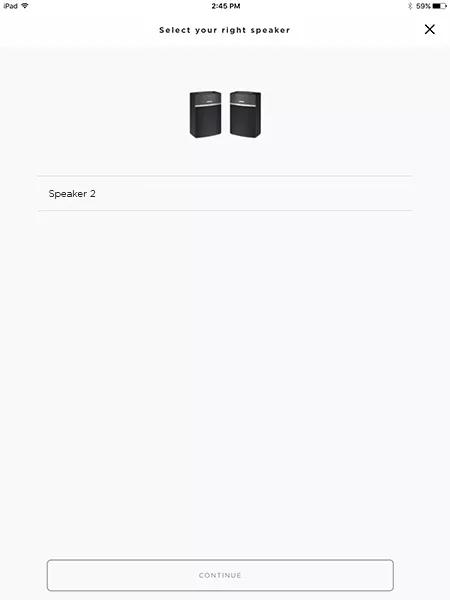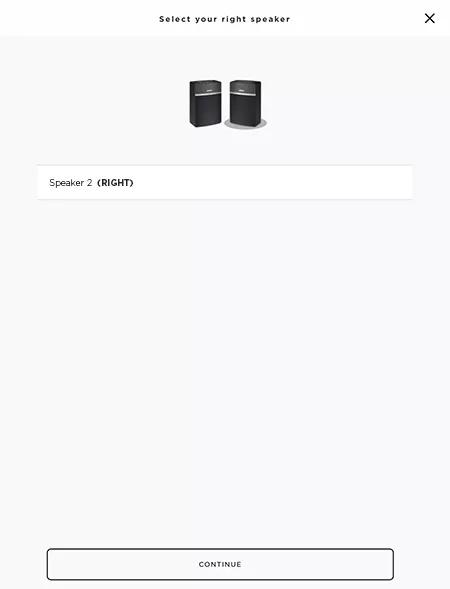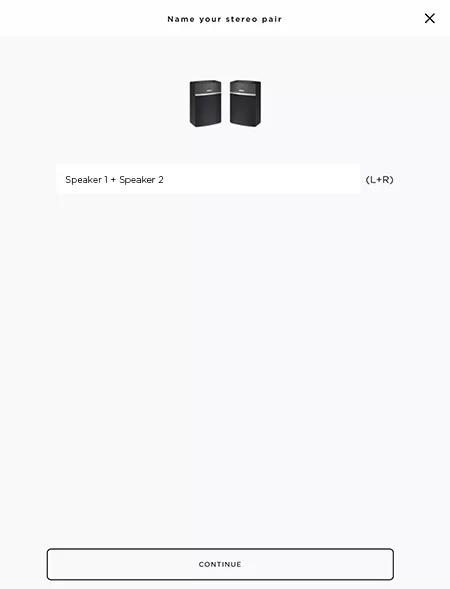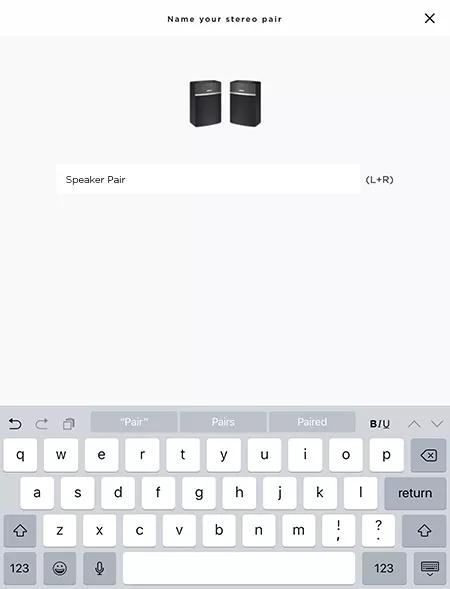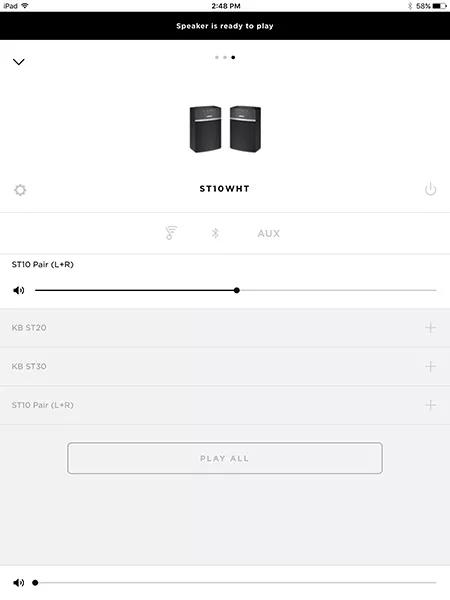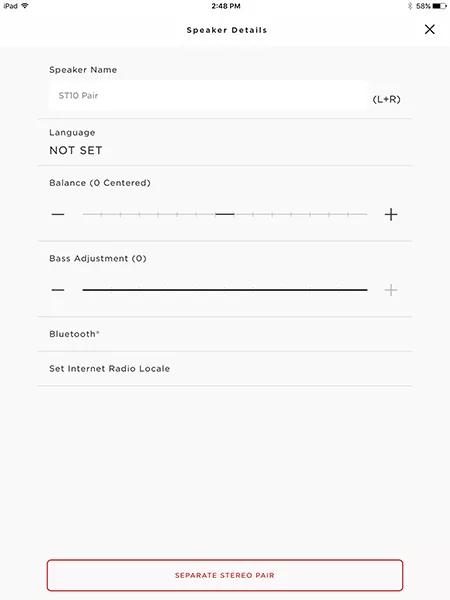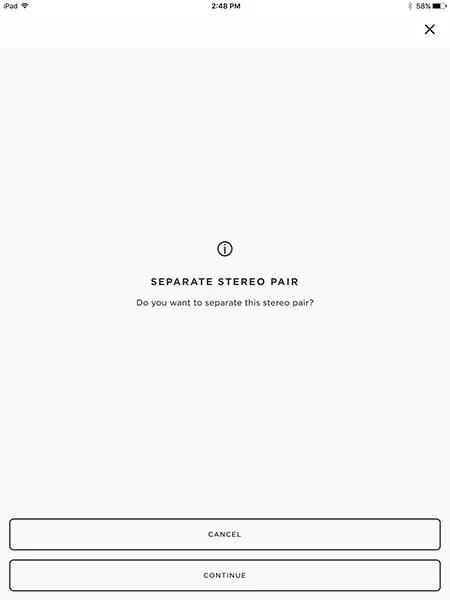Back to article
3348
Creating or separating a stereo pair
Creating a stereo pair lets you link two speakers together so you can use one as the left speaker and one as the right speaker. This lets you create a wider stereo image, produce more volume and cover a larger area.
Creating a stereo pair:
- Stereo pairs cannot be created without an active internet connection
- SoundTouch and Bluetooth® streaming is available for stereo pairs
- Rebroadcasting AUX IN was not supported for stereo pairs initially, but was added in firmware v17.0.8. Ensure your product is up to date.
- Only one paired speaker receives remote commands. This prevents conflicting commands since paired speakers are typically placed where both speakers can detect remote command simultaneously
- In the SoundTouch app, select the system in the device tray at the bottom
- In the system panel, select Settings (gear icon) to open the Speaker Details.
- Select "CREATE STEREO PAIR"
- Select "CONTINUE".
- Select the system to be the left speaker, then select "CONTINUE." The left speaker plays a tone to confirm.
- Select the system to be the right speaker, then select "CONTINUE." The right speaker plays a tone to confirm.
- Enter a name for the pair (or leave the name unchanged), then select "CONTINUE." Both speakers play a tone to confirm setup.
Separating a stereo pair:
- In the SoundTouch app, select the stereo pair in the device tray
- In the paired system panel, choose the settings gear icon to open the Speaker Details for the pair
- Choose "SEPARATE PAIR"
- Choose "CONTINUE" to confirm
Was this article helpful?
Thank you for your feedback!