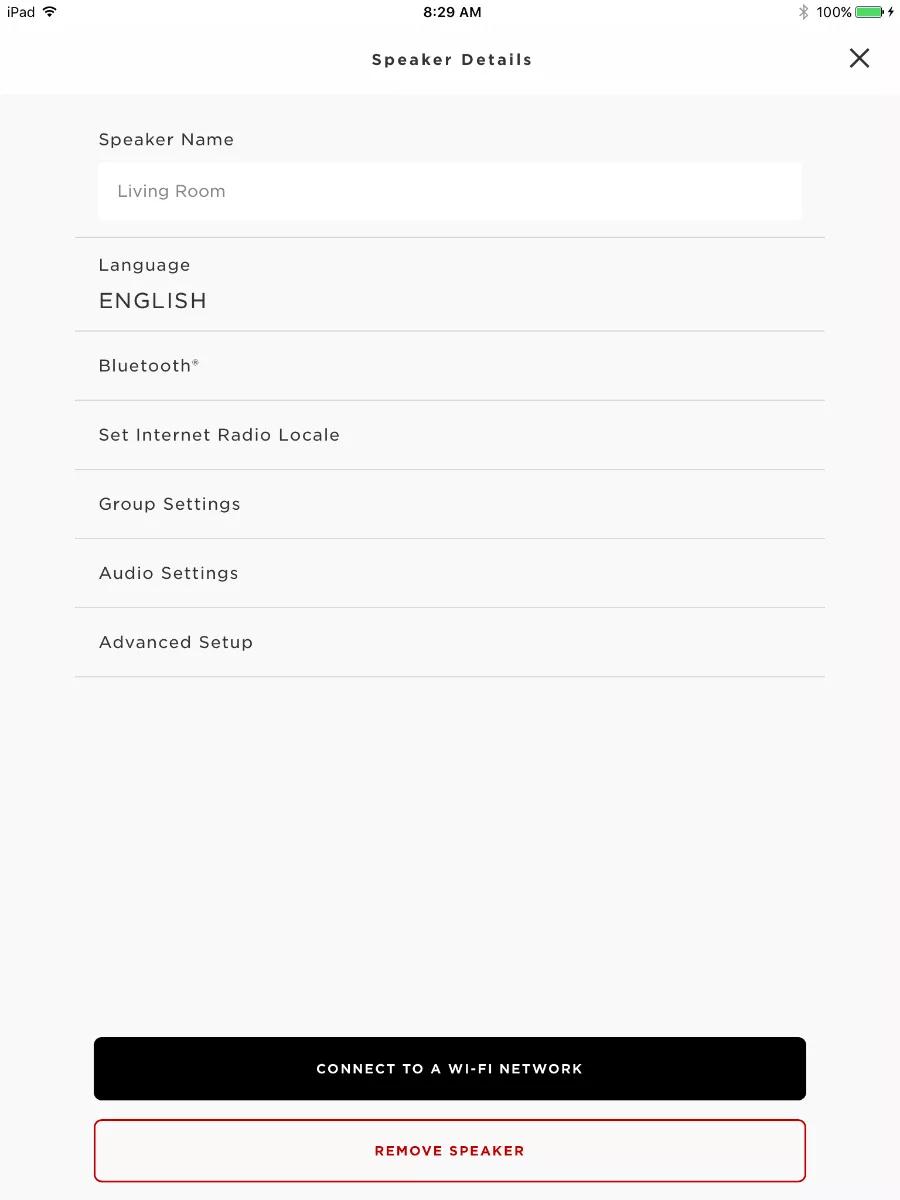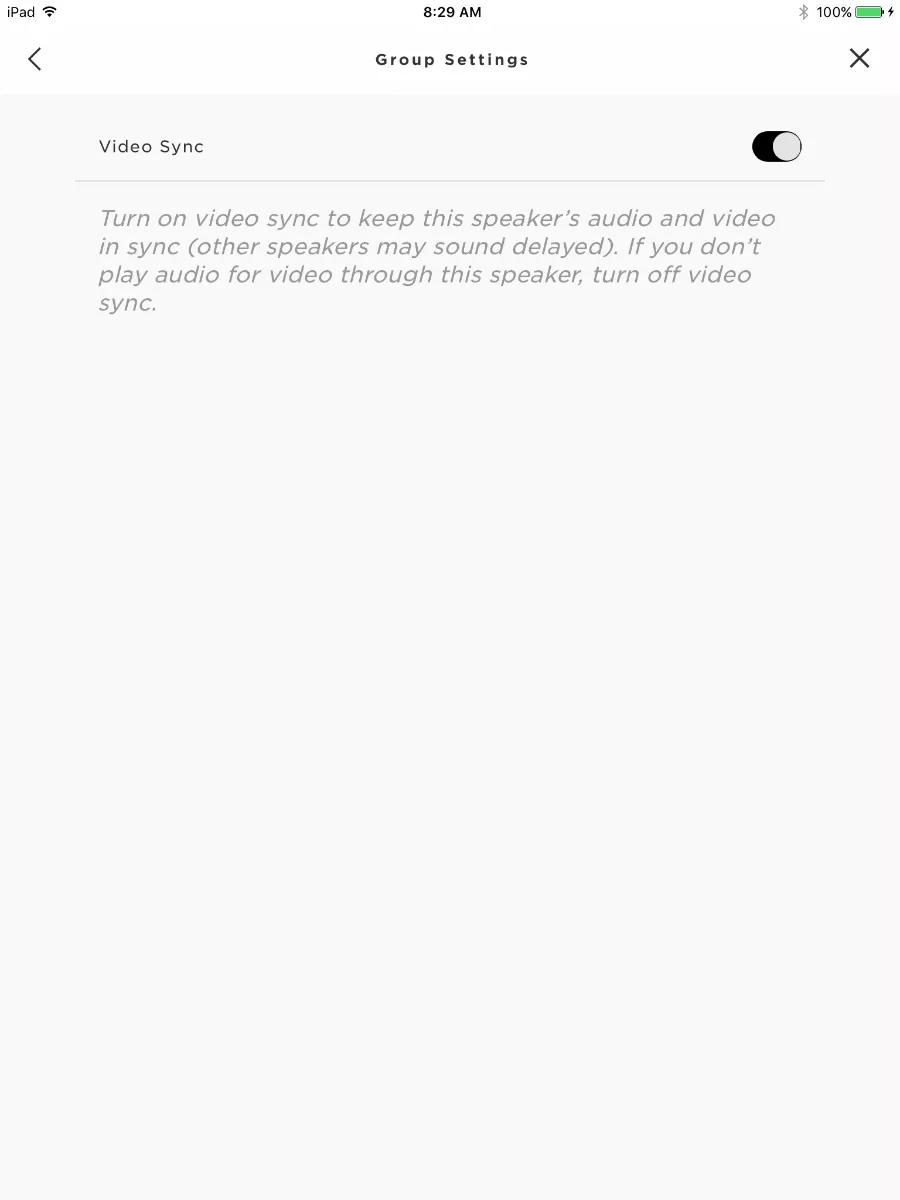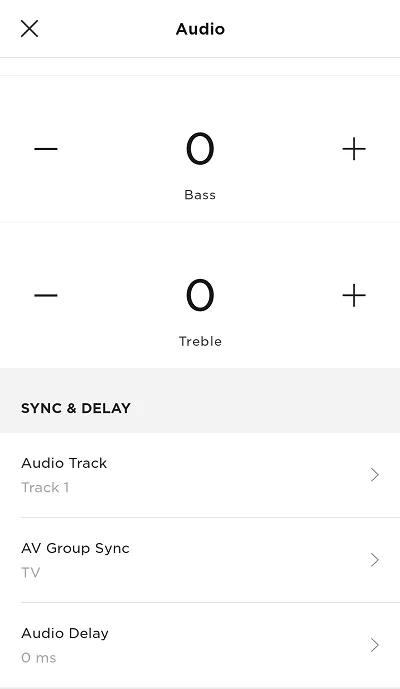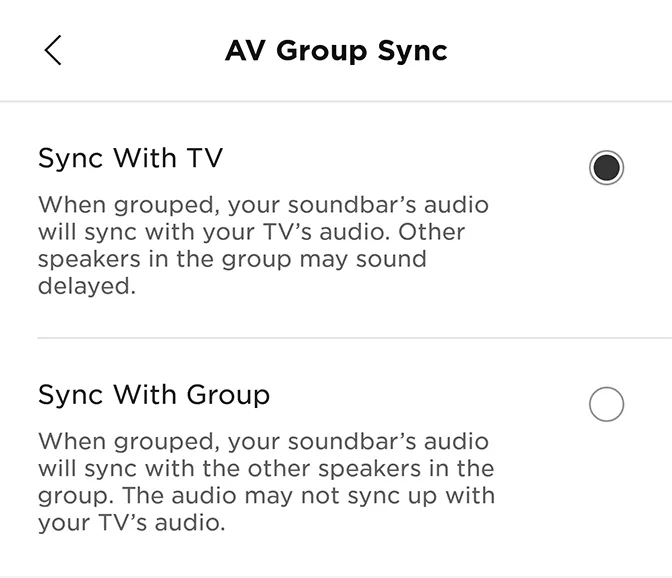Back to article
3348
In the Bose app, there is a sync option in your product settings. This is useful when playing audio from a video source—like a TV sports channel—to a group of Bose speakers. You can use the sync option to decide if the grouped speakers should play in sync to the picture on the TV or if they should play in sync will all other grouped speakers.
Syncing TV sound to the system or to the grouped speakers
In the Bose app, there is a sync option in your product settings. This is useful when playing audio from a video source—like a TV sports channel—to a group of Bose speakers. You can use the sync option to decide if the grouped speakers should play in sync to the picture on the TV or if they should play in sync will all other grouped speakers.
Syncing sound with the TV picture is recommended if people can see the TV while listening accompanying audio on grouped speakers. Syncing sound with all grouped speakers is recommended if the TV picture is not as important as having all grouped speakers playing in unison.
To turn on or off Video Sync for SoundTouch:
- In the SoundTouch app, navigate to Menu > Settings > Speaker Settings, then select the desired system
- On the Speaker Details screen, choose "Group Settings"
- Use the toggle to the right of "Video Sync" to turn the feature on or off
To turn on or off Video Sync or Group Sync:
- In the Bose app, tap the Audio button. If this button is not shown, tap the product control icon
in the lower-left corner.
Tip: If you have more than one Bose app-compatible speaker, tap the My Bose iconin upper-left corner then select the product to be adjusted.
- Under the Sync & Delay section, select AV Group Sync
- Choose a sync mode:
- Sync With TV syncs the sound from your system to the picture shown on the connected TV
- Sync With Group syncs the sound from your system to the sound playing from all other grouped speakers.
Was this article helpful?
Thank you for your feedback!