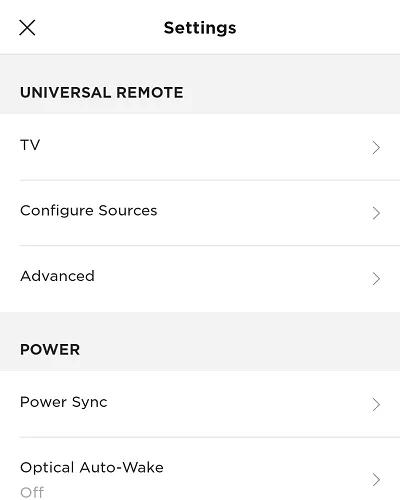Back to article
3333
Programming your remote
The universal remote control for your system can control other devices, like a cable box or Blu-ray player that is connected to your product. Learn how to program the universal remote to control a connected device.
Control connected devices with CEC.
Your system supports Consumer Electronics Control (CEC), which lets you to control other devices that also support CEC just by connecting them to your system with HDMI. When using CEC products with HDMI, there is no need to program your remote. Just be sure CEC is enabled in your system menu and in the menus of all connected devices. Some manufacturers refer to CEC by different names.
To test CEC control of connected devices
- Power off your system
- To test control of your TV, power it off. Or, to test another device (i.e. cable box or Blu-ray player), power off that device and power on your TV.
- On your Bose remote, press the button for the device you want to control (i.e. TV or CBL-SAT). If CEC is working, both the device and your system should power on
- Try some other common controls (i.e. channel, guide, chapter, etc.).
Note: CEC might not control all functions of all devices.
Program your remote.
Here are some things to know:
- Some brands have many devices, so you might need to try several codes to find one that works
- If the six source buttons on your remote blink three times when you press VOL+ during programming, there are no additional codes for the brand
- If the source button on your remote turns off, it is not in programming mode. Start the programming process again
- While your univeral remote can control many devices, it might not be able to control or fully control all devices
To program your remote:
- In the remote control code booklet included with your system, find the code for the brand you want to control
Tip: If you need the code booklet, search for and select your product at bose.com/support, then click the Downloads tab - On your remote, press and hold the source button of the device you want to control (TV, AUX, CBL/SAT or DVD) until all six source buttons glow
- Release the button so only the button you held glows
- Enter the code for the device brand, then and press the VOL + button
- Check if the remote controls the device:
- For TVs, try the Channel buttons, then press Menu and try browsing with the Arrow buttons
- For cable/satellite boxes, press the GUIDE button and try browsing with the Arrow buttons
- For DVD/Bu-ray players, press the GUIDE button and try browsing with the Arrow buttons
- For game systems, try browsing with the Arrow buttons
- If the code works, press EXIT to save your settings
- If the code does not work, press VOL+ to select the next code for the brand, then repeat step 5.
To program your remote:
- In the Bose app
, tap the Settings icon
in the upper-right corner.
Tip: If a different product is shown, tap the My Bose iconin upper-left corner then select the desired product.
- In the Universal Remote section:
- Select TV to program the system to control your TV
- Select Configure to program the system to control other devices (i.e. cable box or Blu-ray player)
- Select Advanced to connect the Soundbar Universal Remote to the soundbar. For more info, see Pairing the remote control to your system.
Which option under the Universal Remote heading was selected?
TV
Configure
Was this article helpful?
Thank you for your feedback!