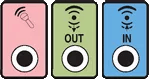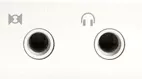Back to article
3348
Connecting headphones to your system
You can connect headphones to your system for situations when low volume listening is needed. This can be useful, for example, to listen to audio at night without disturbing others in your home with the sound from your speakers.
The airline adapter might not work with all in-flight audio systems.
Since the audio connections on in-flight entertainment systems can vary, the dual-plug airline adapter for your product might not plug-in. However, 1/8" (3.5 mm) connections are common and don't require an adapter. (Note: The quality of audio provided in-flight can vary.)
Connecting your headphones to a computer.
Insert the headphone cable connector into the 1/8-inch (3.5 mm) audio output jack on the computer. Here are some tips for finding the correct jack:
- It might be labelled Audio Out, Line Out or Headphones. It could also have a headphones icon or an icon of an arrow pointing out of a circle
- On PCs, it is typically a green colored jack
- On Macs, it is typically a jack labelled with a headphones icon
Connecting your headphones to a portable audio device.
Insert the headphone connector into the 1/8-inch (3.5 mm) headphone input on the portable audio device. For more information refer to the device manufacturer.
To connect to a device with a 1/4" (6.35 mm) headphone jack, use an adapter.
If the device to which you want to connect has a larger 1/4" (6.35 mm) jack as compared to the 1/8" (3.5 mm) plug on your headset, use a 1/8" (3.5 mm) to 1/4" (6.35 mm) stereo adapter.
Connecting headphones to a Wave system
Insert the headphone connector into the 1/8-inch headphone input on the back of the radio. Note: Connecting headphones mutes the speakers.
Connecting headphones to a Lifestyle DVD system.
Insert the headphone connector into the 1/8-inch headphone jack on the right side of the media center. Please note: connecting headphones mutes the speakers
Connecting headphones to a Lifestyle single-CD system.
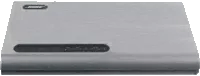 |
If the entire top of the music center console opens:
|
 |
If only the right top of the music center console opens:
|
Connecting headphones to an Acoustic Wave music system II.
- Insert the headphone connector into the 1/8-inch headphone input on the back of the radio
- Using the system control panel, set the audio output to "Headphones"
- Press and hold Menu until "–SETUP MENU–" is displayed
- Press Options until "HEADPHONES JACK:" is displayed
- Press Adjust to change the setting to HEADPHONES
- Press any button other than Menu or Play Mode to exit the setup menu. The system will automatically exit the setup menu after 10 seconds of inactivity
Connecting headphones to a Lifestyle multi-CD system.
 |
If the system is operated by a white remote control:
|
 |
If the system is operated by a touch-screen controller:
|
Connecting headphones to a Lifestyle system with an MC-1 media console.
Insert the headphone connector into the 1/8-inch headphone jack on the right side of the media console. Connecting headphones mutes the speakers.
Was this article helpful?
Thank you for your feedback!