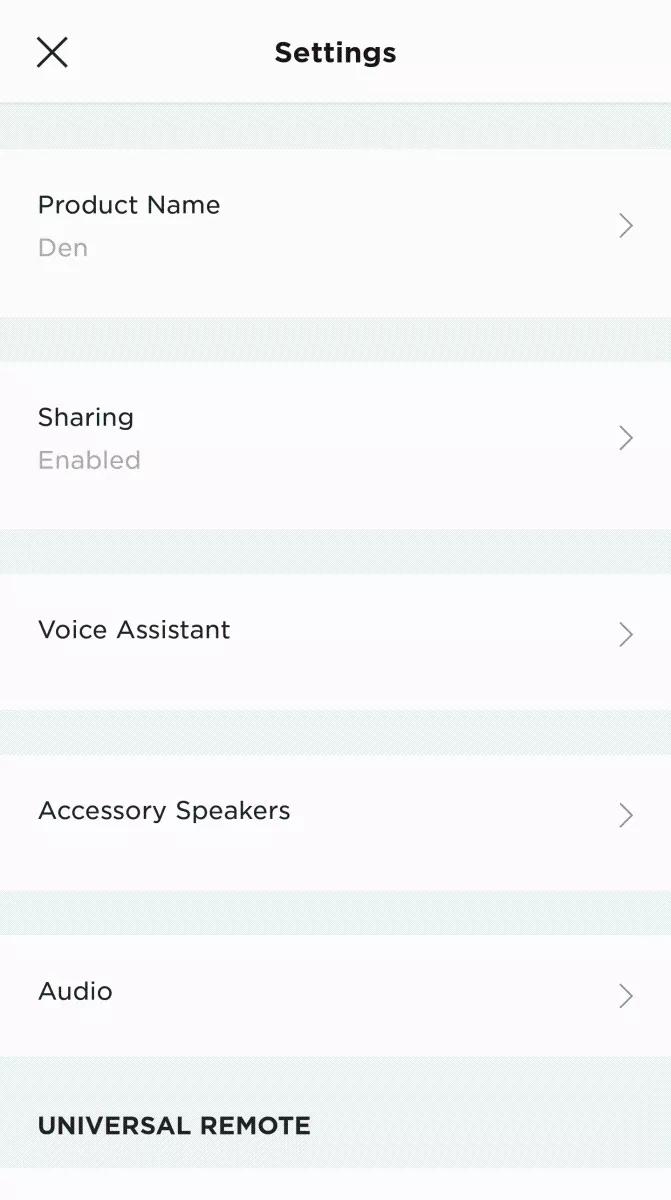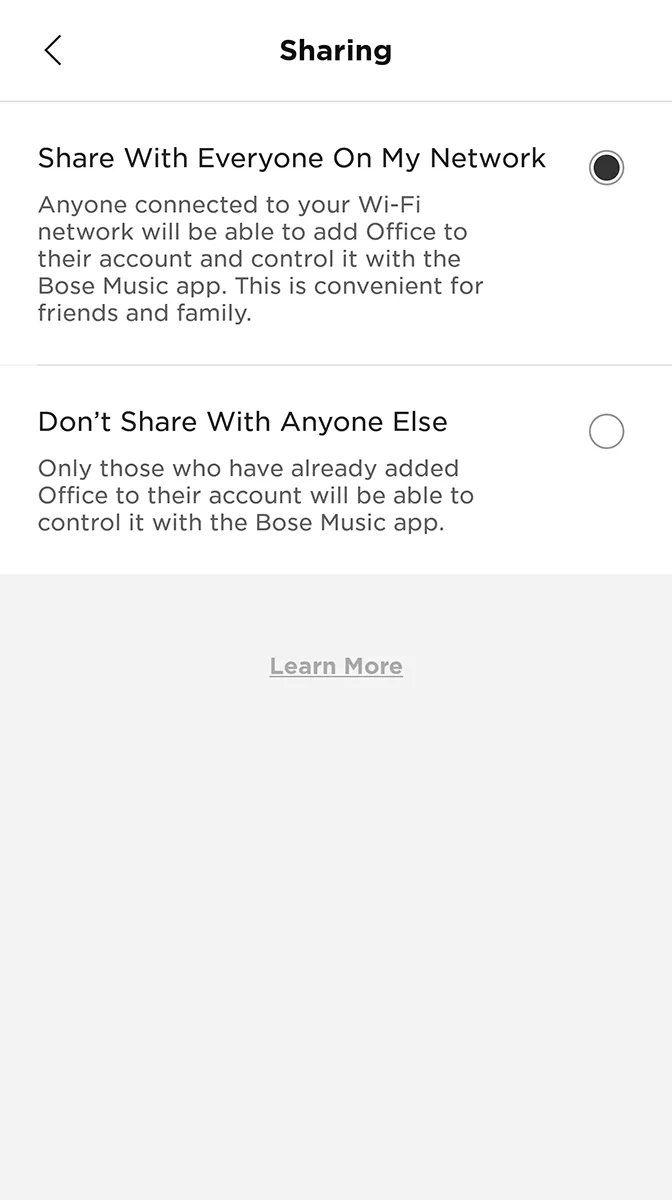Turning product sharing on or off
When the Sharing setting is turned on, anyone connected to the same network as the product will be able to add that product to their account, and control it with the Bose app. This is convenient for family and friends.
Important Note: When the Sharing setting is changed from on to off, anyone who previously added that product to their account (and still has access to the same network) will continue to be able to control it with the Bose app.
To enable or disable sharing mode:
Sharing makes it easy for users on the same Wi-Fi network to control the same Bose products with their own Bose account. By sharing, users on the network can:
-
Listen to playlists and stations from music services linked to their own Bose account
-
Play, pause, and adjust volume (on the shared product or grouped products)
-
Adjust product settings
-
Remove the voice assistant and set up a new voice assistant account
-
Assign a new preset or change existing presets
Note: Friends and family that do not have a Bose account can also play music using a Bluetooth® connection or using a third-party app that supports Wi-Fi playback.
Changing the sharing mode:
Note the following before choosing a sharing mode:
- When sharing is disabled for a product, users who already added the product to their account while sharing was enabled can still control the product and make changes; however, additional users cannot add the product. To stop sharing a product with all users who have added the product to their account, restore the system factory defaults, setup the system again, and—when prompted during setup—choose not to share the product
- If a user adds/sets up a product on their account and enables product sharing, any users on the same network can add that product to their personal Bose account without going through product setup again
- If the user that originally setup a product removes that product from their account, the product is also removed from all shared accounts without notifying users of those shared accounts
- In the Bose app
, tap the Settings icon in the upper-right corner.
- Tap Sharing
- Select a setting
- To exit, tap < in the upper-left corner.