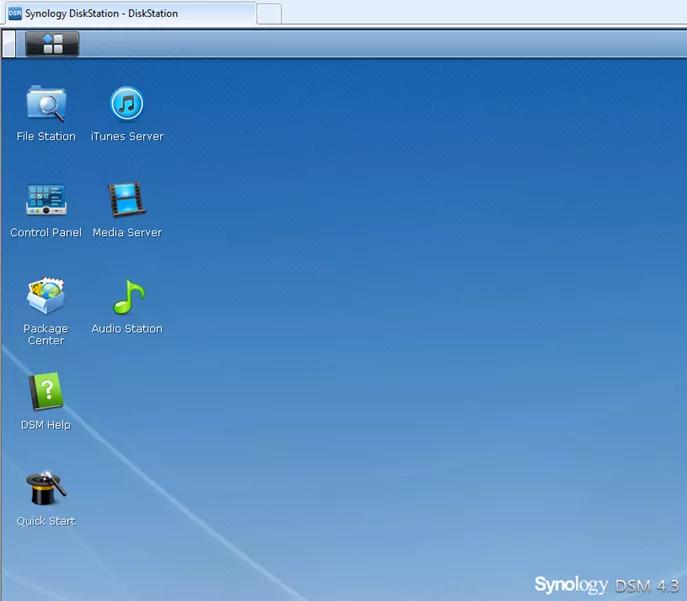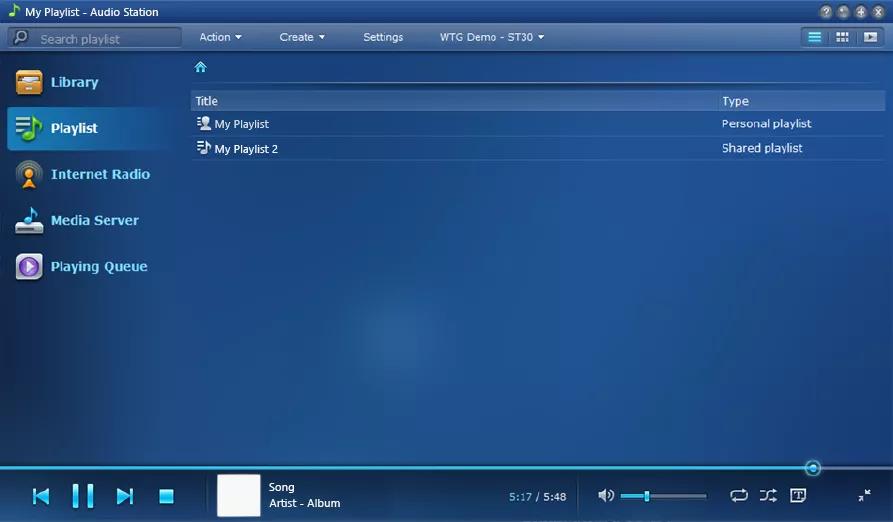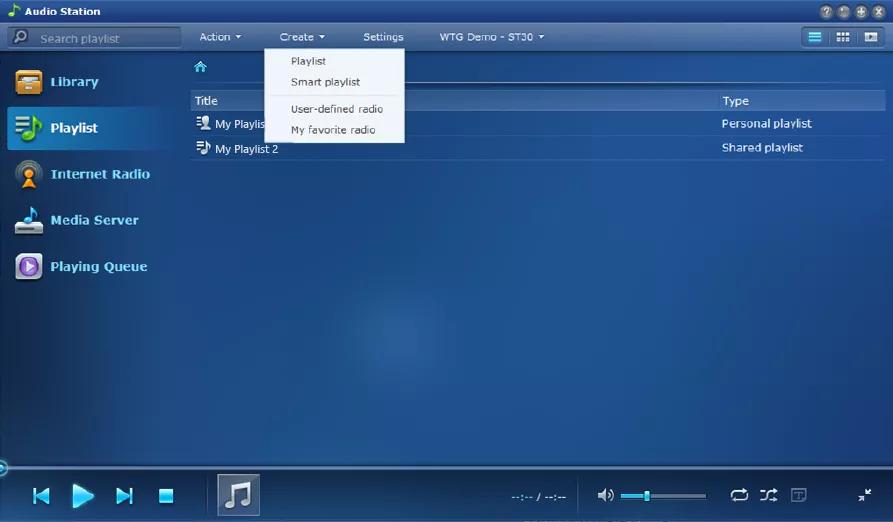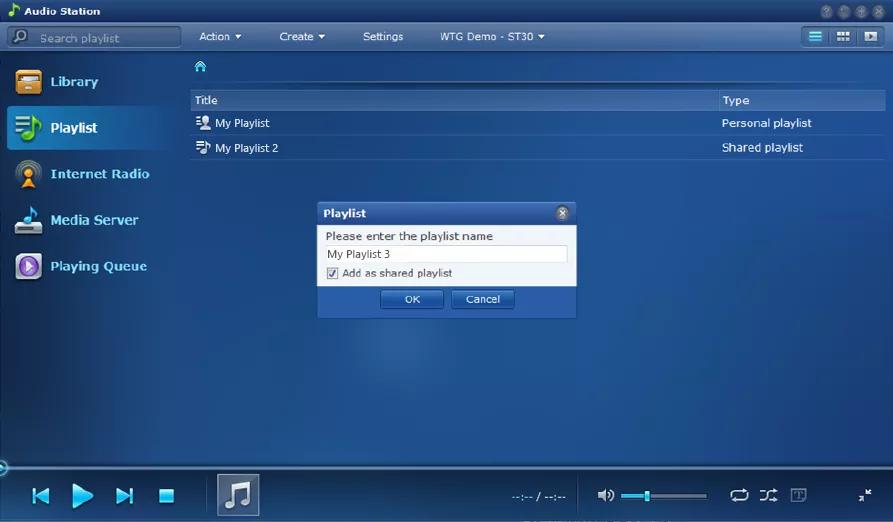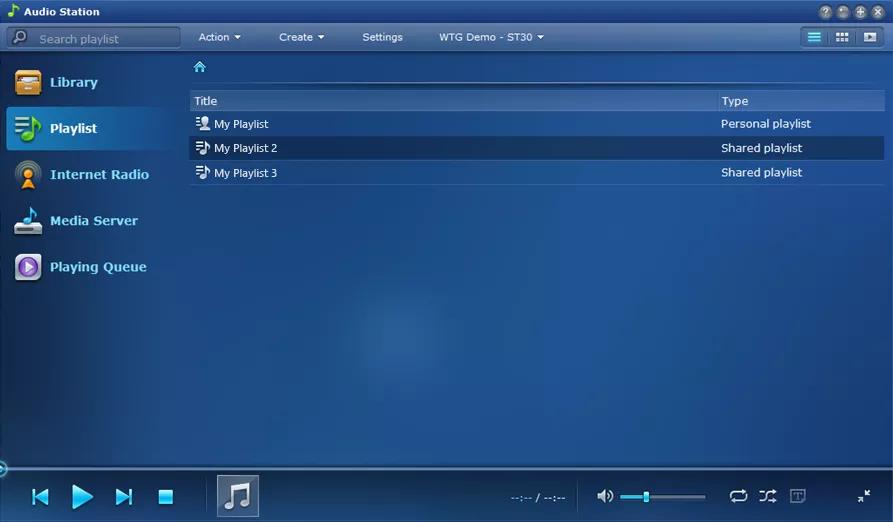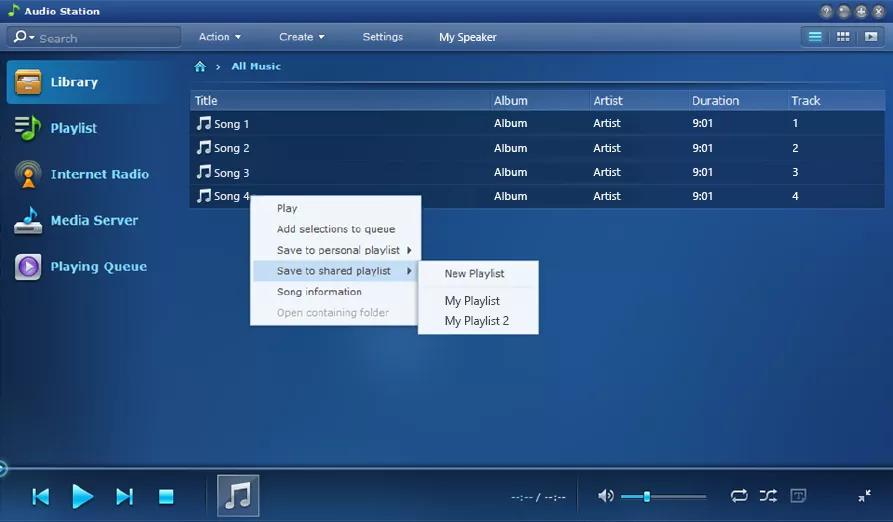Back to article
3348
Adding and removing songs from a playlist
Playlists let you to customize a queue of music to be played when that playlist is selected. Find out how to create a playlist or delete tracks from an existing playlist.
Managing Synology DiskStation playlists:
Creating a playlist
- In the Synology DiskStation app, click open Audio Station
Tip: If it doesn't appear, download the Audio Station add-on package
- On the left, click Playlist
- In the top bar, click Create, then select Playlist from the menu
- Enter a name for the playlist and check Add as shared playlist, then click OK. The playlist will then appear in the list of playlists
Adding tracks to a playlist
- In the Synology DiskStation app, click open Audio Station
Tip: If it doesn't appear, download the Audio Station add-on package
- On the left, click Library
- On the right, highlight the desired songs
- Right-click the selection, select Save to shared playlist, and click the playlist to which you want to add.
Was this article helpful?
Thank you for your feedback!