Back to article
3349
Bose Hear app does not detect product
If you open the Bose Hear app but your Bose product is not found, does not appear or cannot be selected, try the following:
Be sure you are using the Bose Hear app.
There are several Bose apps designed for different products. Your product works with the Bose Hear app 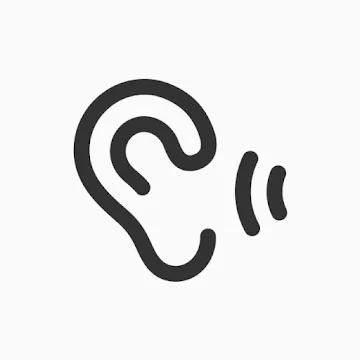 . For more info, see Download the Bose Hear app for compatible products.
. For more info, see Download the Bose Hear app for compatible products.
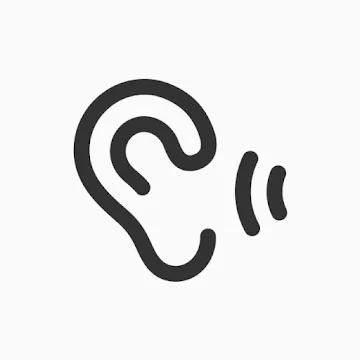 . For more info, see Download the Bose Hear app for compatible products.
. For more info, see Download the Bose Hear app for compatible products.While using the app, try keeping your product within 6 feet (1.8 m) of the device running the Bose app.
While making changes to your product using the Bose app, keep your product close by the device you are trying to connect.
Open the battery doors for a few seconds, then try again.
Power off your product by opening the battery doors. Wait a few seconds, then close the doors. This powers on your product, which also makes it discoverable to nearby Bluetooth® devices for a few minutes.
Close and re-open the Bose app.
Closing an app varies by device and operating system. Common methods for mobile devices are shown below:
On an iOS device:
On an iOS device:
- Depending on your iOS device, either double-tap the Home button or swipe up from the bottom center of the screen to view active apps.
- Swipe left or right to find the app you want to close.
- Swipe up on the app to close it.
- On the home screen, press and hold the app icon.
- Tap App info from the pop-up that appears.
- On the App Info screen, tap Force Stop.
Clear the memory in your product of previously connected Bluetooth® devices.
For more info, see Clearing the product memory of paired Bluetooth devices. Once cleared, reconnect and try again. For more info, see Connecting a Bluetooth device.
On the Bluetooth® device, remove all instances of your Bose product in the Bluetooth menu. Then, try connecting again.
In the Bluetooth menu of the Bluetooth device, you'll find a list of Bluetooth products that have been previously connected. Your Bose product might show up one or more times in the list (i.e. it might be listed a second time with "LE-" in the name). Select any entry for your product and remove it by selecting Forget, Unpair, Delete or something similar. After, try connecting again. For more information, see Connecting a Bluetooth device.
Reboot the device running the Bose app.
Electronics might need to be rebooted from time to time to correct minor issues. This is typically done by powering off the device completely and then powering it back on again.
Be sure location permissions are not blocked for the app in your mobile device settings.
In the app settings on your device, be sure necessary permissions are not disabled for the Bose app. These permissions are used to detect and control your Bose product:
- For iOS devices, go to Settings > Privacy > Location Services and check that it is not disabled for the Bose app
- For Android devices, go to Settings > Applications and select the Bose app. Tap Permissions and check that Location is not disabled. (Note: The location of these settings might vary by device)
Uninstall and reinstall the Bose app.
In case an issue occurred with the app, uninstall it from your device, download and reinstall it, then try again.

