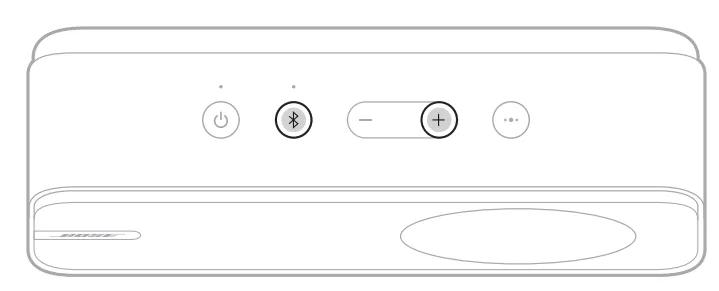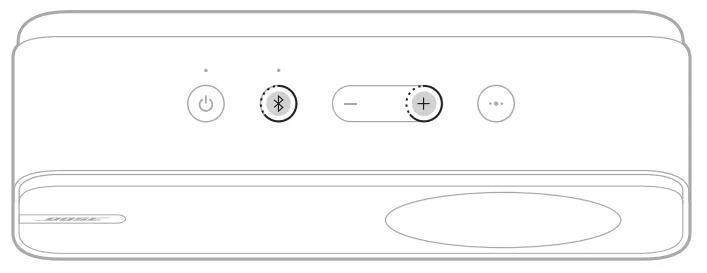Back to article
3348
Connecting Bose Bluetooth products to one another
If you own more than one Bose Bluetooth speaker or headphones, find information about connecting them together.
This speaker can only connect to another SoundLink Home
This speaker can only connect with another SoundLink Home in Stereo Mode. Connecting to other SoundLink Speakers (such as SoundLink Color, Revolve, Flex or Max) is not supported.
This speaker does not support Party Mode
This speaker can only connect to another SoundLink Home Speaker in Stereo Mode, where the primary speaker will play the Left channel, the secondary speaker will play the Right channel and the volume levels are synced.
Party mode, where both speakers play both channels and volumes are adjustable independently, is not supported.
Party mode, where both speakers play both channels and volumes are adjustable independently, is not supported.
Connect two speakers in stereo mode
For a more immersive music experience, you can connect two Bose SoundLink Home Bluetooth Speakers together and play the same song from both speakers in stereo.
You can play stereo audio from either a Bluetooth device or USB audio source connected to the primary speaker.
NOTES:
NOTE: The other speaker must be within range (30 ft or 9 m) and powered on
Clearing the speaker connection causes the speakers to no longer reconnect to each other when powered on.
Note: Clearing the speaker device list on either speaker will also achieve this. See Clearing the product memory of paired Bluetooth devices
You can play stereo audio from either a Bluetooth device or USB audio source connected to the primary speaker.
NOTES:
- During Stereo mode, the primary speaker can be connected to only one device at a time. If two devices are connected when Stereo mode is enabled, the older of the two connections is disconnected.
- When Stereo mode is enabled, any devices connected to the secondary speaker are disconnected.
- If you receive a call on your connected device during Stereo mode, the call audio plays only from the primary speaker.
- During Stereo mode, powering off either speaker causes the other to power off as well.
Connect the speakers
- Make sure both speakers are powered on.
- Make sure one speaker is connected to your device or USB audio source. This will be the primary speaker.
- On the speaker connected to your device or USB audio source, press and hold the Bluetooth button
and the Volume up button + simultaneously until you hear “Press the Bluetooth and volume down buttons simultaneously on a second Bose device.”
Speaker 1 (Left)
- On the other speaker, press and hold the Bluetooth button
and the Volume down button - simultaneously until you hear a tone. You hear “Stereo mode,” followed by “Left” on the primary speaker and “Right” on the secondary speaker.
Speaker 2 (Right)
- For the best experience, position the speakers:
- In the same room or outdoor area
- Within 10 ft (3 m) of each other, free from obstructions
- Facing toward you
- So that your distance to each speaker is equal
Identify the left and right speakers
- To check whether a speaker is the primary speaker (left) or the secondary speaker (right), press the Bluetooth button
and the Volume up button + simultaneously on the speaker.
- You hear “Stereo mode,” followed by either “Left” or “Right.”
Disconnect the speakers
Power off one of the speakers to disconnect themReconnect the speakers
When either speaker is powered on, it reconnects to the most recently connected speaker.NOTE: The other speaker must be within range (30 ft or 9 m) and powered on
Clear the speaker connection
Clearing the speaker connection causes the speakers to no longer reconnect to each other when powered on.
- Make sure both speakers are powered on.
- On one of the speakers, press and hold the Bluetooth button l and the Volume up button + simultaneously until you hear “Bose speakers unlinked.”
Note: Clearing the speaker device list on either speaker will also achieve this. See Clearing the product memory of paired Bluetooth devices