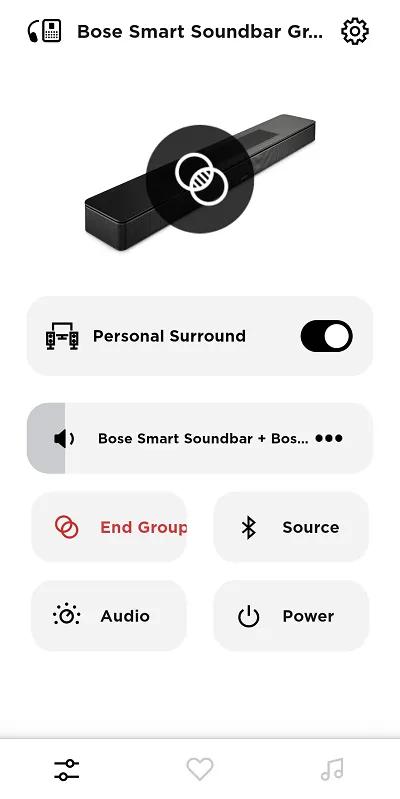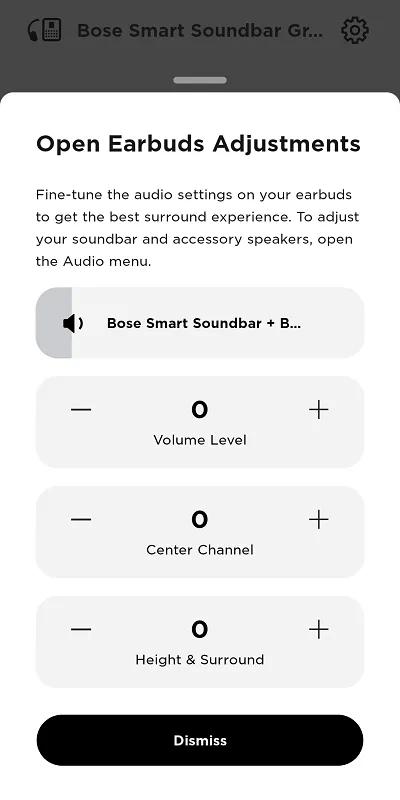Back to article
3348
Using the Personal Surround feature
Your soundbar and Ultra Open Earbuds work together to provide surround sound audio with enhanced dialogue and independent audio adjustment. App and/or product updates may be needed to view this feature of the soundbar in the Bose app.
To enable the Personal Surround feature:
- In the Bose app
, select the soundbar then tap the Group button. If this button is not shown, tap the Product Control icon
in the lower-left corner.
If a different product is shown, tap the My Bose iconin upper-left corner then select the soundbar.
- With both Ultra Open Earbuds in the charging case and the case open, press and hold the button on the back of the case until the status lights inside slowly blink blue. This enables the earbuds to be discovered by the soundbar using Bluetooth.
If you are using an Android device and a pop-up appears to connect the earbuds to your Google account, tap on the screen behind the pop-up to dismiss it. - In the SimpleSync section, select the Bose Ultra Open Earbuds (or the name you gave them when they were added to the Bose app).
The soundbar will connect to earbuds and return to the soundbar control screen.
- Tap the Personal Surround toggle switch to activate the feature.
The soundbar and earbuds will be grouped together in a single volume slider so volume level adjustments affect both devices at the same time. If the toggle does not appear, update the firmware of the soundbar.
- The volume, center channel, and height & surround levels for the earbuds can be adjusted by tapping on the three dots ••• at the right-end of the group volume slider. This will open the adjustments window shown below.
- To disable this feature, tap the Personal Surround toggle switch in the Bose app. The sound through the earbuds will return to playing all audio channels.
- To stop all sound playback in the earbuds, tap the End Group button.
Was this article helpful?
Thank you for your feedback!